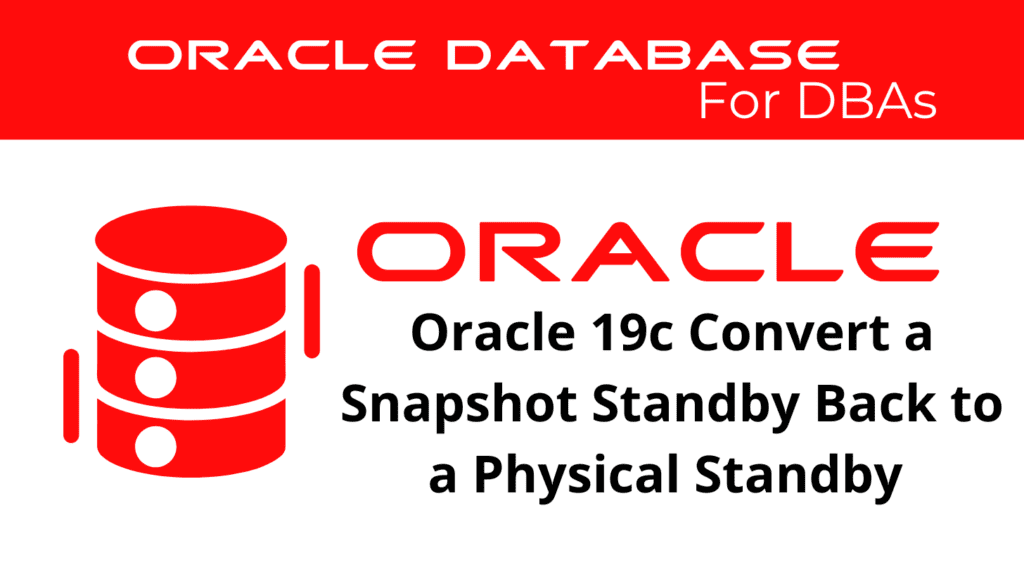
Converting a snapshot standby database back to a physical standby database in Oracle 19c is a crucial process for database administrators. This ensures the database reverts to a state where it can resume its role in disaster recovery and high availability strategies. This article provides a detailed guide on how to convert a Snapshot Standby back to a Physical Standby, covering essential aspects of Convert Snapshot Standby and Physical Standby Conversion.
Understanding the Conversion Process
Converting a snapshot standby database back to a physical standby database involves several steps. This process ensures that the standby database can resume its role in maintaining data consistency and high availability without any temporary changes made during the snapshot period.
Key Steps in the Conversion Process
- Prepare the Environment: Ensure the snapshot standby database is opened at least once.
- Stop Redo Apply: Cancel any active redo apply processes.
- Shutdown and Mount the Database: Ensure the database is in MOUNT mode.
- RAC Considerations: Ensure only one instance is in MOUNT mode in RAC environments.
- Convert to Physical Standby: Execute the conversion command.
- Start Redo Apply: Resume the redo apply process.
📢 You might also like: Oracle 19 When use a Logical Standby Database (Category: DataGuard)
Step-by-Step Guide to Converting a Snapshot Standby to Physical Standby
Step1: Ensure the Snapshot Standby is Opened at Least Once
ALTER DATABASE OPEN;
Step2: Stop Redo Apply and Ensure Database is in MOUNT Mode
ALTER DATABASE RECOVER MANAGED STANDBY DATABASE CANCEL;
SHUTDOWN IMMEDIATE;
STARTUP MOUNT;
Step3: In RAC, Ensure Only One Instance is in MOUNT Mode
-- Shutdown all other instances if in RAC
srvctl stop database -d dbname
srvctl start instance -i inst_name -d dbname -o "mount"
Step4: Convert to Physical Standby
ALTER DATABASE CONVERT TO PHYSICAL STANDBY;
Step5: Start Redo Apply
ALTER DATABASE RECOVER MANAGED STANDBY DATABASE DISCONNECT FROM SESSION;
Using Broker for Conversion (Fully Automated)
DGMGRL> CONVERT DATABASE cdbs TO PHYSICAL STANDBY;
Benefits of Snapshot Reversion
Utilizing Snapshot Reversion in Oracle 19c offers several benefits:
Enhanced Testing Environment: Provides a safe and isolated environment for testing without impacting the primary database.
Operational Flexibility: Allows temporary read/write operations on the standby database, increasing operational flexibility.
Data Integrity: Ensures data consistency and integrity by easily reverting to a physical standby database.
Best Practices
To maximize the benefits of Convert Snapshot Standby and Standby Revert processes, consider the following best practices:
Regular Monitoring: Continuously monitor the performance and health of both primary and standby databases to ensure seamless operations.
Load Balancing: Strategically distribute workloads between the primary and standby instances to avoid bottlenecks.
Security Measures: Implement robust security protocols to protect data integrity and prevent unauthorized access.
Conclusion
Oracle 19c’s Convert Snapshot Standby and Standby Conversion features offer robust solutions for managing high availability and disaster recovery while optimizing performance. By understanding and leveraging the capabilities of Snapshot Reversion and Standby Revert, organizations can significantly enhance their database operations and achieve greater efficiency and reliability.
By following best practices and effectively managing workloads, database administrators can ensure that their Oracle 19c environments run smoothly and efficiently, meeting the demands of today’s data-driven landscape.
See more on Oracle’s website!
Be Oracle Dataguard Certified Professional, this world is full of opportunities for qualified DBAs!