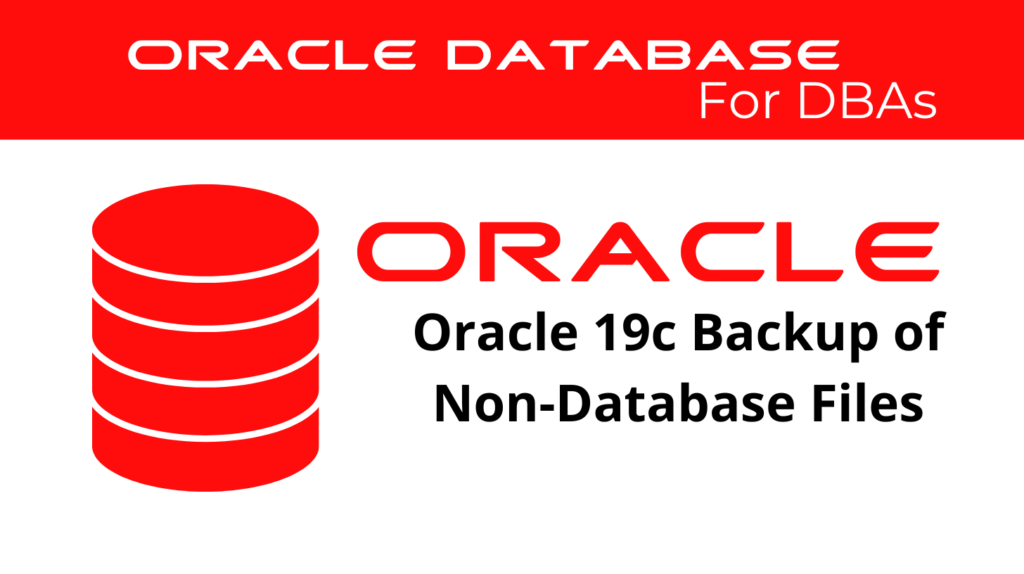
In Oracle database environments, perform non-database files backup to ensure the integrity and availability is equally crucial as backing up core data files. These non-database files include essential configuration and network files such as password files, tnsnames.ora, sqlnet.ora, and even entire directories like $ORACLE_HOME. Properly managing these files ensures seamless recovery and business continuity in the event of a failure.
In this guide, we will explore how to back up non-database files in Oracle environments using effective strategies and automation techniques.
Importance of Backing Up Non-Database Files
Use RMAN (Recovery Manager) to back up critical database files like datafiles, controlfiles, and archived logs. However, don’t overlook other important files that are vital for database operations. These files may include:
- Password Files: Typically located in
$ORACLE_HOME/dbs/. These files are critical for authenticatingsysdbaconnections and managing database access. - Network Configuration Files: Files like
tnsnames.oraandsqlnet.ora, located in$ORACLE_HOME/network/admin/, are essential for proper network connectivity and configuration. Backing them up ensures that you can restore your database’s network settings quickly. - Listener Configuration Files: The
listener.orafile is crucial for database connectivity. While this file may not change frequently, having a backup ensures you are covered in case of accidental deletion or corruption.
Additionally, it is good practice to back up the entire $ORACLE_HOME directory, especially before performing major upgrades or patch installations. This allows you to restore the environment in case of unexpected issues.
Backing Up Non-Database Files Manually
To manually back up these files, you can simply use the cp command to copy them to a backup location. For example, to back up the password file and the network configuration files, you would run:
cp $ORACLE_HOME/dbs/orapwDBNAME /backup/location/orapwDBNAME.bak
cp $ORACLE_HOME/network/admin/tnsnames.ora /backup/location/tnsnames.ora
cp $ORACLE_HOME/network/admin/sqlnet.ora /backup/location/sqlnet.ora
For backing up the entire $ORACLE_HOME directory, you can use the tar command to compress it into a single archive file:
tar -cf /backup/location/backup_oracle_home_$(date +\%Y\%m\%d).tar $ORACLE_HOME
This creates a backup archive with the current date in the file name, ensuring it remains unique.
📢 You might also like: ASM Metadata Backup in Oracle 19c (Category: Oracle Database Admin)
Automating Backups with crontab
Manual backups can be tedious and prone to human error, especially when managing multiple databases. Automating the backup process using crontab ensures consistency and minimizes the risk of forgetting to back up important files.
To automate the backup of non-database files daily and avoid overwriting previous backups, you can use the crontab scheduler and incorporate the current date into the backup filenames.
For example, the following crontab entry ensures that the password file and network configuration files are backed up daily with unique names:
0 2 * * * cp $ORACLE_HOME/dbs/orapwDBNAME /backup/location/orapwDBNAME_$(date +\%Y\%m\%d).bak
0 2 * * * cp $ORACLE_HOME/network/admin/tnsnames.ora /backup/location/tnsnames_$(date +\%Y\%m\%d).ora
0 2 * * * cp $ORACLE_HOME/network/admin/sqlnet.ora /backup/location/sqlnet_$(date +\%Y\%m\%d).ora
This setup ensures that:
- Files are backed up daily at 2:00 AM.
- Each backup has a unique name that includes the current date (YYYYMMDD), preventing overwriting.
For example, on August 10, 2024, the files will be named as follows:
orapwDBNAME_20240810.baktnsnames_20240810.orasqlnet_20240810.ora
In addition to these files, it’s a good idea to automate the backup of the $ORACLE_HOME directory. Here’s how you can set up a crontab entry to do that:
0 3 * * * tar -cf /backup/location/backup_oracle_home_$(date +\%Y\%m\%d).tar $ORACLE_HOME
This ensures a complete backup of $ORACLE_HOME is created every day at 3:00 AM.
Best Practices for Backing Up Non-Database Files
In addition to automating and regularly backing up non-database files, there are several best practices to follow:
- Verify Backups: Regularly verify successful backup creation by checking the backup destination and testing file recovery when necessary.
- Store Backups Securely: Store backups in secure, redundant locations, such as offsite or cloud storage.
- Document Backup Procedures: Clearly document your backup strategy, specifying which files you back up, where you store them, and how often you perform backups.
- Monitor Backup Jobs: Set up monitoring and alerts for backup jobs to notify you in case of failures or issues with scheduled backups.
Conclusion
Maintaining operational integrity requires regular backups of non-database files, especially when managing network configuration, authentication, and environment variables in Oracle environments. By automating the backup process using crontab, and by ensuring that each backup file is uniquely named based on the date, you can ensure a consistent, reliable backup strategy that mitigates the risk of data loss or downtime.
Remember to include non-database files such as password files, network configuration files, and even entire directories like $ORACLE_HOME in your regular backup routines. These files are essential for the proper functioning and recovery of your Oracle environment, especially in the face of potential failures or corruption.
See more on Oracle’s website!
Be Oracle Database Certified Professional, this world is full of opportunities for qualified DBAs!